Use the "Find My" app on another Apple device or iCloud.com to locate your iPhone. Ensure your iPhone has "Find My iPhone" enabled.
Misplacing your iPhone can be distressing, but the "Find My" app simplifies the process of locating it. This app, available on other Apple devices and iCloud. com, tracks your iPhone’s location in real-time. Before you can use this feature, "Find My iPhone" must be activated on your device.
Once enabled, you can pinpoint your iPhone’s location on a map, play a sound to help find it, or even remotely lock or erase it. These capabilities provide peace of mind and security, ensuring you can recover your device or protect your data if lost.
Introduction To 'find My Iphone'
Losing your iPhone can be a stressful event. But, there's a solution. Apple offers a feature called Find My iPhone. This tool helps you locate your missing device. It provides peace of mind. Let's dive into how it works and why it's essential.
The Basics Of Find My Iphone
Find My iPhone is a built-in service from Apple. It helps you track your iPhone's location. You can access it via the Find My app or iCloud.com. This service uses GPS and internet data to locate your device. It's simple to use and very effective.
| Feature | Description |
|---|---|
| Location Tracking | Shows your iPhone's current location on a map. |
| Play Sound | Plays a loud sound to help you find it. |
| Lost Mode | Locks your device and displays a contact number. |
| Erase iPhone | Deletes all data remotely if necessary. |
Why It's Essential For Iphone Users
Every iPhone user should activate Find My iPhone. Here’s why:
- Security: Protects your personal data if lost.
- Ease of use: Easily locate your device anytime.
- Peace of mind: Know your device is always traceable.
- Remote features: Control your device from anywhere.
Activating this feature is simple. Go to Settings > Your Name > Find My > Find My iPhone. Toggle the switch to turn it on. Now, you're all set.
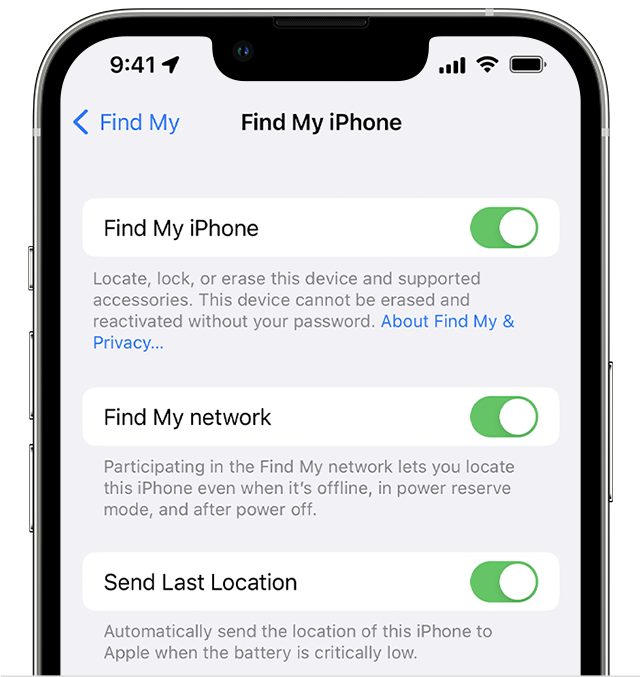
Credit: support.apple.com
Setting Up Find My Iphone
Find My iPhone is an essential tool for every iPhone user. It helps you locate your device if lost. Setting it up is easy and quick. Follow the guide below to activate and configure your Find My iPhone.
Step-by-step Activation Guide
- Open the Settings app on your iPhone.
- Tap on your name at the top of the screen.
- Select Find My from the list of options.
- Tap on Find My iPhone.
- Toggle the switch to turn it on.
- Enable Send Last Location to send your iPhone's location when the battery is low.
Important Settings To Enable
- Enable Find My Network: This allows your iPhone to be found even if it's offline.
- Share My Location: Share your location with family and friends. This helps them find you if needed.
- Set Up Family Sharing: Family members can help locate your devices.
Here is a quick summary in table format:
| Setting | Description |
|---|---|
| Find My Network | Locates your device when offline |
| Send Last Location | Sends location when battery is low |
| Share My Location | Share with family and friends |
Using Find My Iphone To Locate Your Device
Losing your iPhone can be frustrating. Find My iPhone makes it easier to locate your device. This app helps track your phone's location. Here’s how to use it effectively.
Navigating The App To Find Your Phone
Open the Find My iPhone app on another Apple device. Sign in with your Apple ID. Click on the Devices tab. Select your missing iPhone from the list. The app will show your phone's last known location on a map.
You can also play a sound on your iPhone. This helps if your phone is nearby. Tap on Play Sound to make your phone ring. Follow the sound to find your iPhone.
What To Do If Your Iphone Is Offline Or Powered Off
If your iPhone is offline or powered off, don't worry. The app will show the last known location. You can still take action.
- Mark as Lost: Enable this feature. It locks your phone and displays a custom message.
- Erase iPhone: This option deletes all data on your device.
- Notify When Found: Get an alert when your phone is online again.
Using these features can protect your data and increase the chances of finding your iPhone. Make sure to enable Find My iPhone in your device settings. This way, you are always prepared.
Playing A Sound To Find Your Iphone
Misplacing your iPhone can be frustrating. The good news is, you can use the Play Sound feature to locate it quickly. This feature emits a loud sound from your iPhone, making it easier to find even if it’s on silent mode.
How And When To Use The Play Sound Feature
Using the Play Sound feature is simple and effective. Follow these steps:
- Open the Find My app on another Apple device or visit iCloud.com.
- Sign in with your Apple ID.
- Select your missing iPhone from the list of devices.
- Click on Play Sound.
The sound will start playing, helping you locate your iPhone quickly. This feature is available even if your iPhone is on silent mode.
Practical Scenarios For Using Play Sound
There are many practical scenarios where the Play Sound feature can be handy:
- At home: You can easily find your iPhone lost in the couch.
- In the office: Locate your iPhone misplaced in a drawer or on a desk.
- In the car: Find your iPhone stuck between seats or in the glove compartment.
- At a friend’s house: Retrieve your iPhone left in another room.
Using the Play Sound feature is a quick way to find your iPhone in common places.
| Scenario | Benefit |
|---|---|
| At home | Find iPhone lost in furniture. |
| In the office | Locate iPhone in drawers or desks. |
| In the car | Retrieve iPhone stuck in car seats. |
| At a friend’s house | Find iPhone in another room. |
Lost Mode: Locking And Tracking Your Iphone
Finding your lost iPhone can be stressful. Apple's Lost Mode offers a solution. This feature locks your iPhone and tracks its location. Learn how to use Lost Mode effectively.
Activating Lost Mode
Activating Lost Mode is simple. Follow these steps:
- Open the Find My app on another device.
- Select your lost iPhone.
- Tap Activate under Mark As Lost.
- Follow the on-screen instructions.
- Enter a phone number to display on the screen.
- Write a message for the finder.
- Tap Activate to lock your iPhone.
Tracking Your Iphone In Lost Mode
Once Lost Mode is active, you can track your iPhone:
- Open the Find My app.
- Select your lost iPhone.
- Check the map for your iPhone's location.
- Keep the app open for real-time updates.
The iPhone sends location updates when it connects to the internet. Even if the battery dies, Lost Mode stays active.
Remember, Lost Mode helps protect your data. It stops others from accessing your information.
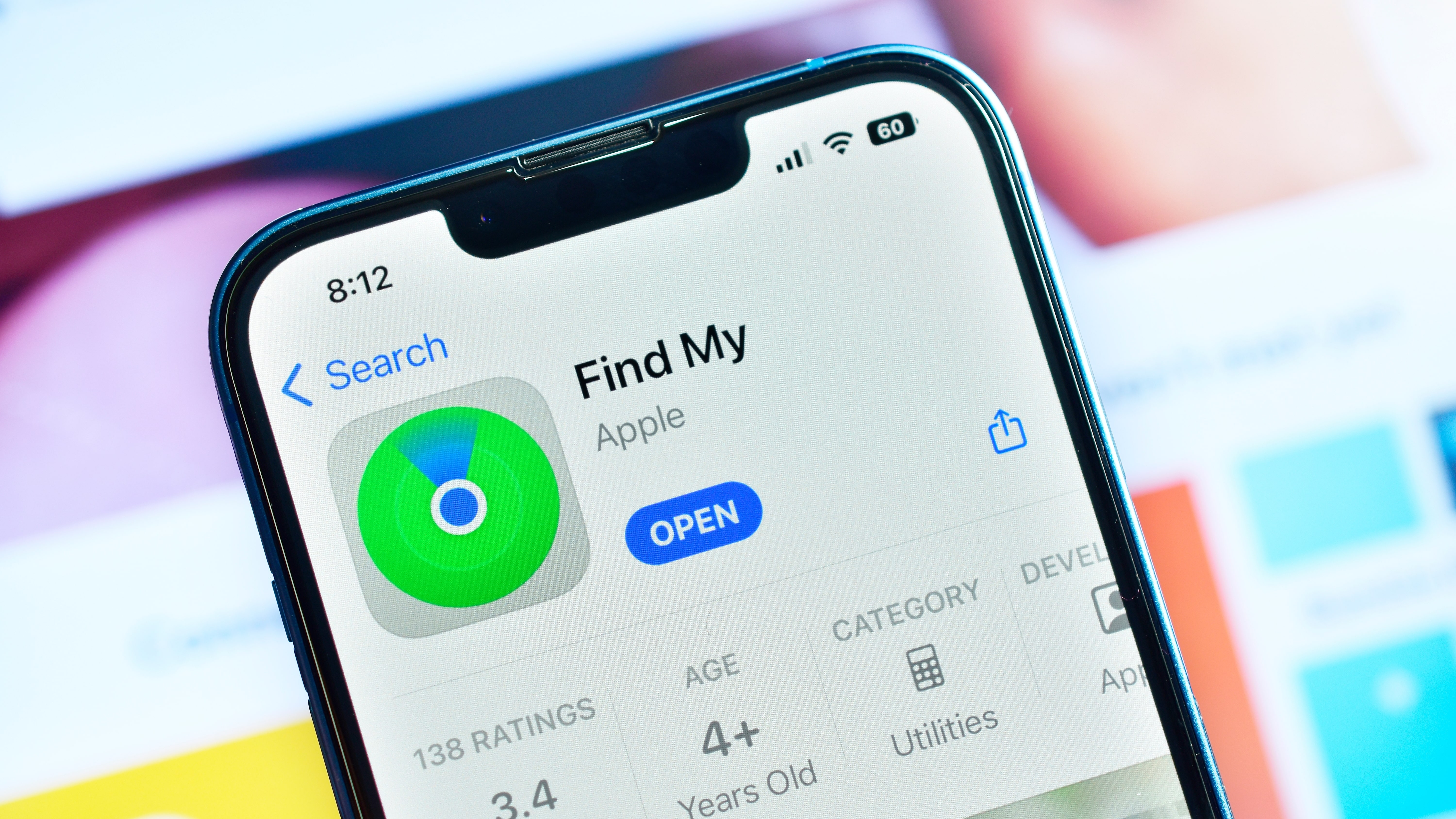
Credit: www.techradar.com
Erasing Your Iphone Remotely
Erasing your iPhone remotely is a vital feature. It helps protect your data if your phone is lost or stolen. This tool ensures personal information stays safe from prying eyes. Below, we discuss when to use this feature and the consequences of erasing your iPhone remotely.
When And How To Use The Erase Iphone Feature
Knowing when to use the Erase iPhone feature is crucial. You should use it if your iPhone is lost or stolen. This action will delete all data on your iPhone. It ensures no one can access your personal information.
Here’s how to use this feature:
- Open the Find My app on another device.
- Select your lost iPhone from the list of devices.
- Choose the Erase iPhone option.
- Confirm the action by following the on-screen instructions.
Remember, once you start this process, it can't be undone. Ensure this is the right step before proceeding.
Consequences Of Erasing Your Iphone
Erasing your iPhone has significant consequences. Understanding them is essential before making the decision.
| Consequence | Details |
|---|---|
| Data Loss | All personal data on the iPhone will be deleted. |
| Find My iPhone | The Find My iPhone feature will be disabled. |
| Activation Lock | The device stays linked to your Apple ID, preventing unauthorized use. |
Erasing your iPhone is a powerful tool. It comes with significant consequences. Always back up your data regularly. This ensures you can restore your information if needed.
Recovering Your Lost Iphone
Losing your iPhone can be stressful. Find My iPhone is here to help. This guide will show you how to recover your lost iPhone.
Steps To Take After Locating Your Iphone
Once you locate your iPhone, follow these simple steps:
- Play Sound: Use this feature to make your iPhone ring. This can help you find it if it's nearby.
- Mark as Lost: This locks your iPhone remotely. It also displays a custom message on the screen.
- Erase iPhone: If you think your iPhone is gone for good, erase all your data. This will protect your personal information.
Dealing With A Stolen Iphone
If you believe your iPhone is stolen, take these actions:
- Contact Authorities: Report the theft to your local police. Provide them with your iPhone's serial number.
- Inform Your Carrier: Notify your mobile carrier about the theft. They can disable your account to prevent unauthorized use.
- Use Find My iPhone: Use the Mark as Lost feature to lock your iPhone. This will display your contact information on the screen.
These steps will help you recover your lost or stolen iPhone. Stay calm and follow the guide.
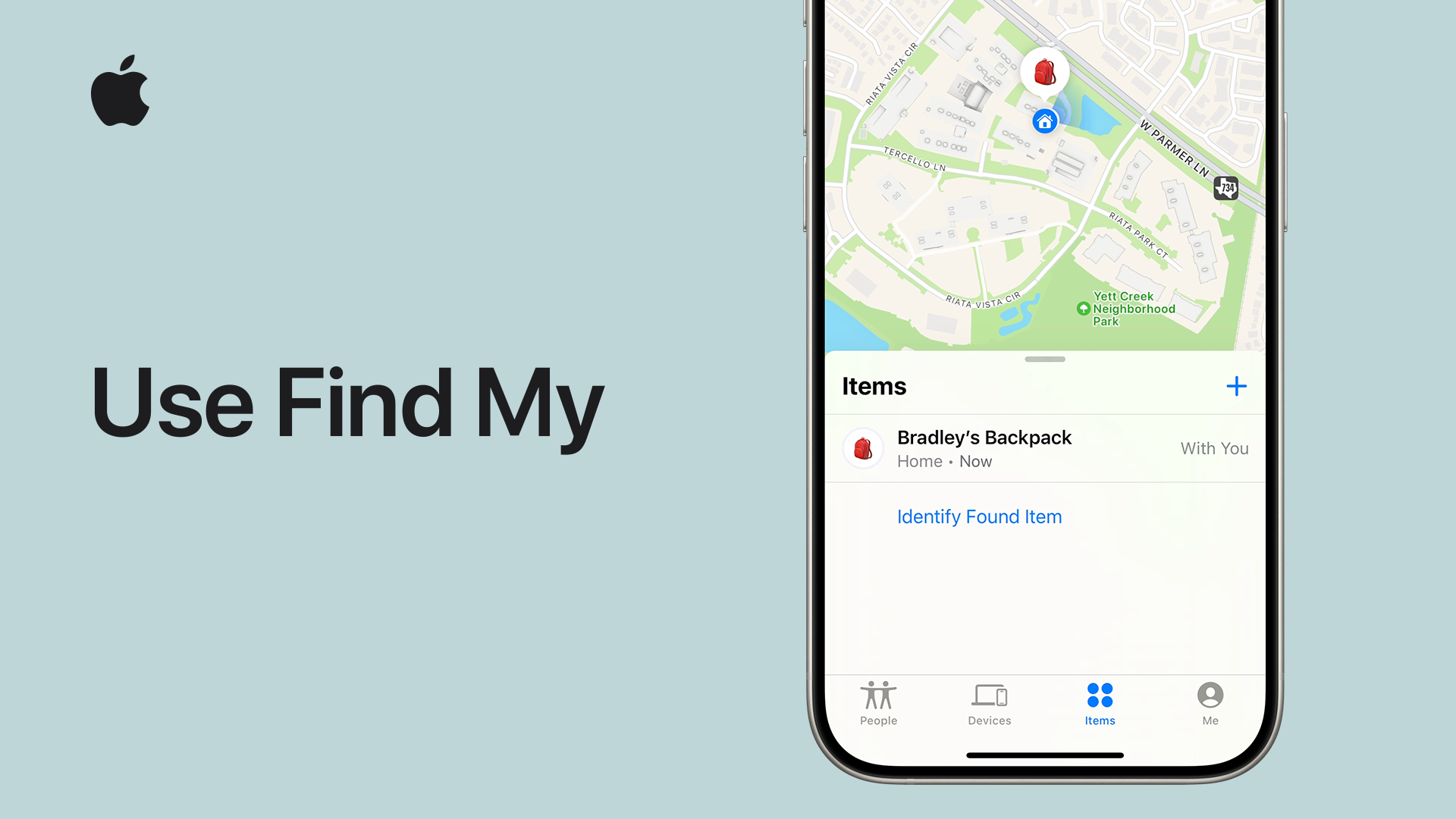
Credit: support.apple.com
Preventive Measures To Avoid Losing Your Iphone
Activate Find My iPhone to enhance your device's security. This feature helps locate your iPhone if misplaced. Enable it in settings to track, lock, or erase your phone remotely.
Losing your iPhone can be stressful. Taking preventive measures ensures you keep your device safe. Here are some tips to avoid losing your iPhone.Best Practices For Iphone Security
Ensuring your iPhone is secure can prevent loss. Enable Find My iPhone to track your device. Use a strong passcode to lock your phone. Activate Face ID or Touch ID for added security.| Security Feature | Description |
|---|---|
| Find My iPhone | Helps locate and recover your iPhone. |
| Passcode | Prevents unauthorized access to your device. |
| Face ID/Touch ID | Adds a layer of biometric security. |
Creating A Backup Of Your Iphone Data
Regular backups protect your data. Use iCloud to back up your iPhone automatically. You can also back up using iTunes or Finder on a computer.- Go to Settings > [your name] > iCloud
- Tap iCloud Backup
- Turn on iCloud Backup
- Tap Back Up Now to start a manual backup
- Connect your iPhone to your computer
- Open iTunes or Finder
- Select your iPhone
- Click Back Up Now
Frequently Asked Questions
How Do I Locate My Iphone?
Use the Find My app on another Apple device. Sign in to iCloud. com and select "Find iPhone. " Enable Lost Mode.
How Do I Find My Iphone Location From Another Phone?
Open the Find My app on another iPhone. Sign in with your Apple ID. Select your missing iPhone to view its location.
How Do I Locate A Device On My Iphone?
Open the "Find My" app on your iPhone. Tap "Devices" and select the device you want to locate.
Can You Track Find My Iphone If The Phone Is Off?
No, you cannot track Find My iPhone if the phone is off. The device must be on and connected to the internet.
Conclusion
Finding your iPhone quickly can save you stress and time. Use the tools and tips we've shared. Remember to enable "Find My iPhone" for peace of mind. Losing your phone doesn't have to be a disaster. Stay prepared and keep your device secure.
