IPhone Tips: Maximize your iPhone's potential with these expert tips. Enhance performance and efficiency with simple tricks.
IPhones offer a range of features that can make your life easier and more productive. By leveraging these tips, you can improve battery life, manage storage, and personalize your device to fit your needs. Learn how to use hidden features, optimize settings, and take advantage of shortcuts.
Whether you're a new user or a long-time iPhone owner, these tips will help you get the most out of your device. Stay updated with the latest iOS updates and explore new functionalities. Your iPhone can be more than just a phone; it can be a powerful tool for your daily tasks.
Introduction To Iphone's Hidden Gems
The iPhone is a powerful device that can do more than you think. Most users stick to basic functions like calls, messages, and apps. But there's a world of hidden features waiting to be discovered. These hidden gems can make your iPhone experience much better. Let's explore some of these lesser-known features to unlock your phone's full potential.
Why Explore Beyond The Basics?
Exploring beyond the basics can make your life easier. You can save time with shortcuts. Your iPhone has many features that stay hidden. Learning these features can increase your productivity.
- Get more done in less time
- Discover new ways to use your phone
- Impress friends with cool tricks
The Potential Of Your Iphone
Your iPhone is more than just a phone. It can be your personal assistant. It can help you with daily tasks. Here are some hidden features that can change how you use your iPhone:
- Back Tap: Enable this to perform actions by tapping the back of your phone.
- Custom Shortcuts: Create shortcuts for tasks you do often.
- Hidden Album: Hide photos you don't want others to see easily.
These features can make your iPhone smarter. They can also make your life simpler. Start exploring today to unlock the full potential of your iPhone.
Customizing Your Control Center
Your iPhone's Control Center is a powerful tool. It gives quick access to important features. Customizing it can make your life easier. You can add shortcuts and reduce taps.
Adding Handy Shortcuts
Adding shortcuts can save you time. Follow these steps to add shortcuts:
- Open Settings.
- Tap Control Center.
- Select Customize Controls.
- Tap the + next to the features you want.
Here are some useful shortcuts to consider:
- Flashlight: Quickly turn on the flashlight.
- Calculator: Access the calculator in one tap.
- Low Power Mode: Save battery with a quick toggle.
- Screen Recording: Record your screen easily.
Accessing More With Less Taps
Accessing more with fewer taps makes using your iPhone faster. Here are some tips:
- Use the Music control to play/pause quickly.
- Toggle Wi-Fi or Bluetooth with one tap.
- Adjust Brightness and Volume easily.
- Turn on Do Not Disturb to avoid interruptions.
With fewer taps, you can do more. This makes your iPhone experience smoother and faster.
Revolutionize Your Typing Experience
Unlock the full potential of your iPhone’s keyboard. Enhance your typing experience with these game-changing tips. From shortcuts to swipe typing, make every tap and swipe count.
Text Replacement Shortcuts
Save time with Text Replacement Shortcuts. Create shortcuts for frequently used phrases.
| Shortcut | Phrase |
|---|---|
| omw | On my way! |
| brb | Be right back. |
To set up, go to Settings > General > Keyboard > Text Replacement. Tap the + icon to add a new shortcut.
Swipe Typing And Hidden Characters
Use Swipe Typing to type faster. Slide your finger across the keyboard.
- Enable Swipe Typing: Go to Settings > General > Keyboard and turn on Slide to Type.
Discover hidden characters for special symbols.
- Press and hold a key.
- Choose from the hidden options.
For example, press and hold the A key to see accented characters.

Credit: www.youtube.com
Secret Camera Capabilities Unveiled
The iPhone camera holds many secrets. Unlocking these can improve your photos. This guide reveals advanced tricks and hidden controls. Capture moments like a pro using your iPhone.
Advanced Photo And Video Tricks
There are many advanced tricks for photos and videos. These tricks can make your pictures stand out.
- Live Photos: Capture a few seconds of motion and sound.
- Portrait Mode: Create stunning, professional-looking portraits.
- Night Mode: Take clear photos in low light.
- Slo-Mo: Record videos in slow motion for dramatic effects.
Hidden Camera Controls
There are hidden controls in your camera app. They can change the way you take photos.
| Control | Description |
|---|---|
| Grid Lines | Enable grid lines for better composition. |
| AE/AF Lock | Lock exposure and focus for consistent shots. |
| Exposure Slider | Adjust the brightness of your photos manually. |
Using these hidden controls can enhance your photography skills. Try them out and see the difference.
Battery Life Prolongation Techniques
Struggling with your iPhone battery life? These simple tips will help. Extend your iPhone's battery life with these techniques.
Optimizing Settings For Battery Preservation
Adjusting your iPhone settings can significantly save battery life.
- Reduce screen brightness: Lower your screen brightness or turn on Auto-Brightness.
- Enable Low Power Mode: Go to Settings > Battery and enable Low Power Mode.
- Turn off Background App Refresh: This can be found in Settings > General > Background App Refresh.
- Disable Location Services: Navigate to Settings > Privacy > Location Services and turn it off for apps that don’t need it.
Monitoring Battery Health
Regularly check your iPhone's battery health. This helps to identify issues early.
- Open Settings: Go to Settings on your iPhone.
- Tap on Battery: Select the Battery option.
- Choose Battery Health: Here you can see the Maximum Capacity and Peak Performance Capability.
If the battery health is below 80%, consider replacing the battery.
Mastering Siri For Efficiency
Using Siri can save time and make your iPhone experience smoother. Siri can handle tasks quickly and efficiently. Learn to master Siri and unlock its full potential.
Custom Commands For Siri
Creating custom commands for Siri can simplify many tasks. You can make Siri understand specific phrases to perform actions. For example, say "Goodnight" to turn off lights and set an alarm.
- Open the Shortcuts app.
- Tap on Create Shortcut.
- Add the actions you want Siri to perform.
- Set a phrase for your custom command.
Now, Siri will perform these actions with your custom phrase. This makes your daily routines easier and quicker.
Setting Up Siri Shortcuts
Siri Shortcuts are pre-set actions to streamline tasks. You can set them for apps you use often.
- Open the app you want to create a shortcut for.
- Go to the app's settings and find Add to Siri.
- Tap on it and record a phrase.
Here are some ideas for Siri Shortcuts:
| Shortcut | Action |
|---|---|
| "Order Coffee" | Opens your coffee app and places your usual order. |
| "Start Workout" | Opens your fitness app and begins your workout. |
| "Send ETA" | Sends your location to a chosen contact. |
Setting up these shortcuts saves time and makes your life easier. You can focus on more important tasks while Siri handles the rest.
Enhancing Your Privacy And Security
Protecting your iPhone's privacy and security is crucial. A few tweaks can make a big difference. This guide will help you enhance your iPhone's privacy and security.
Deep Dive Into Privacy Settings
Apple offers many privacy settings. You can control what data apps access. Open Settings and tap Privacy. Here, you can see a list of permissions.
- Location Services: Decide which apps use your location.
- Contacts: Limit apps from accessing your contacts.
- Photos: Control which apps can view your photos.
Review these settings often. This ensures your data stays private.
Securing Your Iphone With Advanced Features
iPhones come with advanced security features. These features keep your device and data safe.
- Face ID: Use your face to unlock your phone.
- Touch ID: Use your fingerprint for added security.
- Two-Factor Authentication: Adds an extra layer of protection.
Enable these features for better security.
Here is a table summarizing the key settings:
| Feature | Description | How to Enable |
|---|---|---|
| Face ID | Unlock using your face | Settings > Face ID & Passcode |
| Touch ID | Unlock using your fingerprint | Settings > Touch ID & Passcode |
| Two-Factor Authentication | Extra layer of security | Settings > Password & Security |
Making these changes enhances your iPhone's privacy and security.
Credit: www.wired.com
Exploring Hidden Accessibility Features
iPhones come with many hidden accessibility features. These features make the phone easy to use for everyone. Whether you need help with vision, hearing, or motor skills, there is something for you.
Customizing For Enhanced Usability
Customize your iPhone to suit your needs. You can change the text size, colors, and touch settings.
- Text Size: Go to Settings > Accessibility > Display & Text Size. Adjust the text size slider.
- Color Filters: In the same menu, turn on Color Filters. Choose a filter that works best for you.
- Touch Accommodations: Go to Settings > Accessibility > Touch. Enable Touch Accommodations for better control.
Tools For Vision, Hearing, And Motor Skills
| Feature | Purpose | How to Access |
|---|---|---|
| VoiceOver | Helps users with vision impairments. | Settings > Accessibility > VoiceOver |
| Hearing Devices | Connects hearing aids to your iPhone. | Settings > Accessibility > Hearing Devices |
| AssistiveTouch | Helps users with motor skill issues. | Settings > Accessibility > Touch > AssistiveTouch |
- VoiceOver: This tool reads aloud what is on the screen. It helps those who have trouble seeing.
- Hearing Devices: This tool helps connect hearing aids. It improves the sound quality for those with hearing issues.
- AssistiveTouch: This tool adds a virtual button on the screen. It makes using the iPhone easier for those with motor skill issues.
Leveraging Widgets And Home Screen Secrets
Your iPhone home screen is more than just a display. It can transform your digital experience. Widgets and hidden features can boost productivity. Learn how to make the most of these tools.
Personalizing Widgets For Quick Information
Widgets offer quick access to essential information. Customize them to suit your needs. Weather, calendar, and news widgets are popular choices.
| Widget | Information |
|---|---|
| Weather | Current conditions and forecasts |
| Calendar | Upcoming events and appointments |
| News | Latest headlines and updates |
To add a widget, press and hold on the home screen. Tap the + icon. Select your desired widget. Adjust the size and position. This makes accessing important info quick and easy.
Organizing Apps For Optimal Workflow
Keeping your apps organized improves productivity. Use folders for similar apps. Name folders with relevant titles like Work, Entertainment, and Health.
- Drag and drop apps into folders
- Place important apps on the first screen
- Use the App Library for less-used apps
To create a folder, drag one app over another. Rename the folder to suit its contents. This keeps your home screen neat and efficient.
Another tip: rearrange apps based on usage. Put frequently used apps within easy reach. This saves time and reduces frustration.
Leverage these tips to master your iPhone home screen. Make it work for you.
Conclusion: Unleashing Full Iphone Potential
Unlocking the full potential of your iPhone can be an exciting journey. With the right tips, you can enhance your device's performance. This section will guide you through continuous learning and staying updated with new iOS releases.
Continuous Learning For Tech Savviness
Stay curious and explore new features of your iPhone. The device offers many hidden functionalities. Regularly visit Apple's official website for tutorials and tips. Join online forums to learn from other users. Sharing experiences helps everyone grow.
- Explore settings to find new features.
- Use Apple's official tutorials.
- Join online iPhone user communities.
Staying Updated With New Ios Releases
Always update your iPhone to the latest iOS version. New iOS updates bring exciting features. Updates also fix bugs and improve security. To check for updates:
- Go to Settings.
- Tap General.
- Select Software Update.
Enable automatic updates to stay current without hassle. Follow these steps:
- Go to Settings.
- Tap General.
- Select Software Update.
- Turn on Automatic Updates.
Keeping your iPhone updated ensures you enjoy the latest features. It also keeps your device secure and efficient.
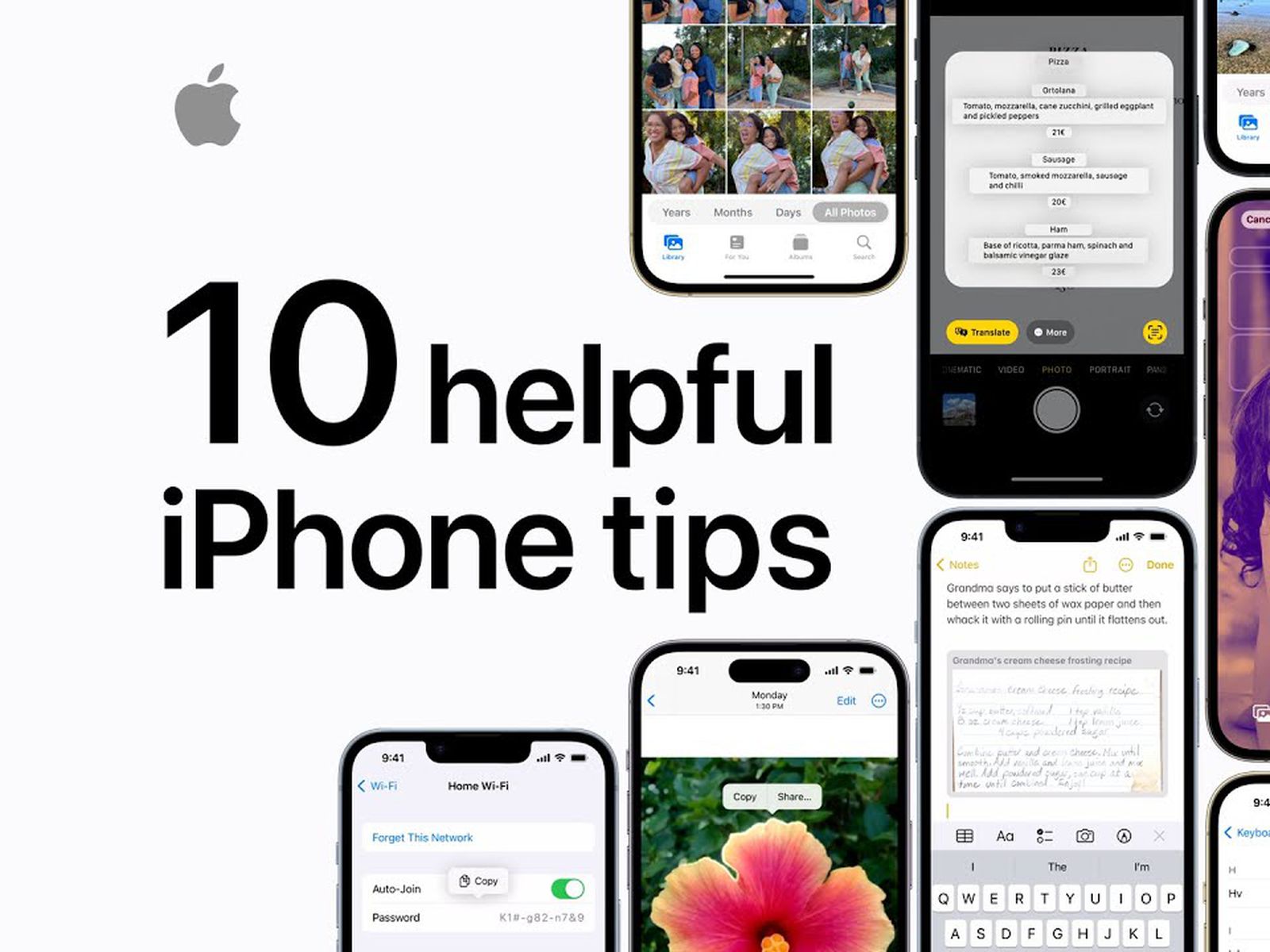
Credit: www.macrumors.com
Frequently Asked Questions
Where Can I Find Tips For My Iphone?
Find iPhone tips on Apple's official support website, tech blogs, YouTube channels, and online forums like Reddit.
Is There A Secret Menu On Iphone?
Yes, iPhone has a hidden "Field Test Mode. " Access it by dialing *3001#12345#*. It offers network and signal details.
How Do I Get The Best Performance Out Of My Iphone?
To get the best performance from your iPhone, keep software updated. Close unused apps, clear cache, and manage storage. Disable unnecessary background app refresh. Reduce visual effects and restart regularly.
Is There A Tips App For Iphone?
Yes, iPhone comes with a built-in Tips app. It offers helpful tips and tricks for using your device effectively.
Conclusion
Mastering these iPhone tips can enhance your user experience. Stay updated with the latest features and tricks. Share these insights with friends. Embrace the full potential of your device. Happy iPhone exploring!
